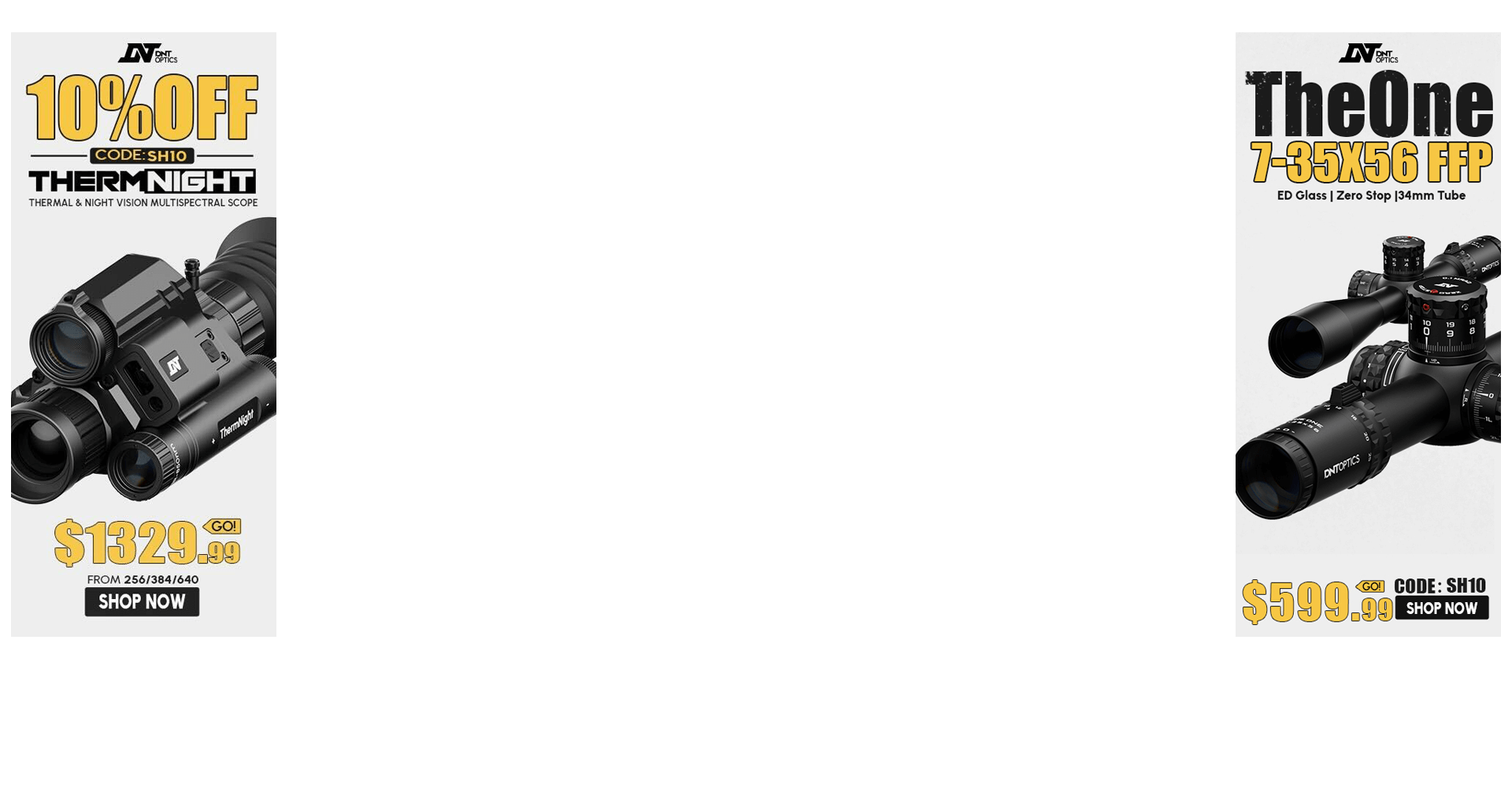By itself or combined with altitude, barometric pressure is one of the two most important atmospheric variables that will effect your bullet's trajectory. (The other is temperature).
There are different ways to get barometric pressure information, such as using a handheld wind meter that has a pressure sensor or by checking sites like weather.gov for the pressure reported at the nearest local airport. However, if you don't own a wind meter or don't want to carry yet another device in the field, but have a GPS unit such as the Garmin 60CSx, there is an alternative. Using the pressure reported at the airport isn't always useful either. Even if the airport is near by it may be 2000 feet lower and face completely different weather conditions.
GPS units like the 60CSx have a built-in pressure sensor, which is included to help track elevation gain or loss. If you calibrate it at a known elevation, it will provide reliable, current readings. And you can choose between either station pressure or corrected pressure. (Using station pressure, you enter that value in your ballistics program along with an altitude of 0. Using corrected pressure, you must also enter the current altitude, which you can, of course, get from your GPS). <span style="font-weight: bold">NOTE: You need to know your current altitude (derived from Google Earth, a topo map or similar) before calibrating.</span>
Before calibrating, since I am near a local airport and am only 300 feet higher, I do like to check the 3-day history, which reports not only station/corrected pressure, but also temperature and humidity:

1) Choose the units you are accustomed to using with your ballistics calculator, e.g. inches of mercury (hg). To do this, go to the <span style="font-weight: bold">Main Menu</span>, select <span style="font-weight: bold">Setup</span>, then select <span style="font-weight: bold">Units</span> and scroll down to <span style="font-weight: bold">Pressure</span>. Select the units, then hit <span style="font-weight: bold">Quit</span>:

2) Next, use the <span style="font-weight: bold">Page </span>button to navigate to the <span style="font-weight: bold">Altimeter </span>page:

3) Then hit the <span style="font-weight: bold">Menu </span>button and select <span style="font-weight: bold">Calibrate Altimeter</span>

4) You will be asked if you know your correct elevation. If so, select <span style="font-weight: bold">Yes</span>. If not, you can either enter the current pressure (if you are close to an airport) or choose to use the current elevation if you're reasonably sure the GPS is reporting it correctly.

5) Use the keypad to enter the correct elevation, then hit <span style="font-weight: bold">OK</span> (Enter) when you are done. You should then see the pressure reported. On my unit, this defaults to the uncorrected station pressure (what Garmin terms "Ambient Pressure"):



6) You can switch to corrected pressure by hitting <span style="font-weight: bold">Menu </span>and selecting <span style="font-weight: bold">Plot Barometer</span>:


7) To switch back to station pressure, hit <span style="font-weight: bold">Menu</span>and select <span style="font-weight: bold">Plot Ambient Pressure</span>.
Remember, if you choose to use corrected pressures, you must enter the altitude in your ballistics program or you will end up with a much greater drop if you are significantly higher than sea level.
There are different ways to get barometric pressure information, such as using a handheld wind meter that has a pressure sensor or by checking sites like weather.gov for the pressure reported at the nearest local airport. However, if you don't own a wind meter or don't want to carry yet another device in the field, but have a GPS unit such as the Garmin 60CSx, there is an alternative. Using the pressure reported at the airport isn't always useful either. Even if the airport is near by it may be 2000 feet lower and face completely different weather conditions.
GPS units like the 60CSx have a built-in pressure sensor, which is included to help track elevation gain or loss. If you calibrate it at a known elevation, it will provide reliable, current readings. And you can choose between either station pressure or corrected pressure. (Using station pressure, you enter that value in your ballistics program along with an altitude of 0. Using corrected pressure, you must also enter the current altitude, which you can, of course, get from your GPS). <span style="font-weight: bold">NOTE: You need to know your current altitude (derived from Google Earth, a topo map or similar) before calibrating.</span>
Before calibrating, since I am near a local airport and am only 300 feet higher, I do like to check the 3-day history, which reports not only station/corrected pressure, but also temperature and humidity:

1) Choose the units you are accustomed to using with your ballistics calculator, e.g. inches of mercury (hg). To do this, go to the <span style="font-weight: bold">Main Menu</span>, select <span style="font-weight: bold">Setup</span>, then select <span style="font-weight: bold">Units</span> and scroll down to <span style="font-weight: bold">Pressure</span>. Select the units, then hit <span style="font-weight: bold">Quit</span>:

2) Next, use the <span style="font-weight: bold">Page </span>button to navigate to the <span style="font-weight: bold">Altimeter </span>page:

3) Then hit the <span style="font-weight: bold">Menu </span>button and select <span style="font-weight: bold">Calibrate Altimeter</span>

4) You will be asked if you know your correct elevation. If so, select <span style="font-weight: bold">Yes</span>. If not, you can either enter the current pressure (if you are close to an airport) or choose to use the current elevation if you're reasonably sure the GPS is reporting it correctly.

5) Use the keypad to enter the correct elevation, then hit <span style="font-weight: bold">OK</span> (Enter) when you are done. You should then see the pressure reported. On my unit, this defaults to the uncorrected station pressure (what Garmin terms "Ambient Pressure"):



6) You can switch to corrected pressure by hitting <span style="font-weight: bold">Menu </span>and selecting <span style="font-weight: bold">Plot Barometer</span>:


7) To switch back to station pressure, hit <span style="font-weight: bold">Menu</span>and select <span style="font-weight: bold">Plot Ambient Pressure</span>.
Remember, if you choose to use corrected pressures, you must enter the altitude in your ballistics program or you will end up with a much greater drop if you are significantly higher than sea level.