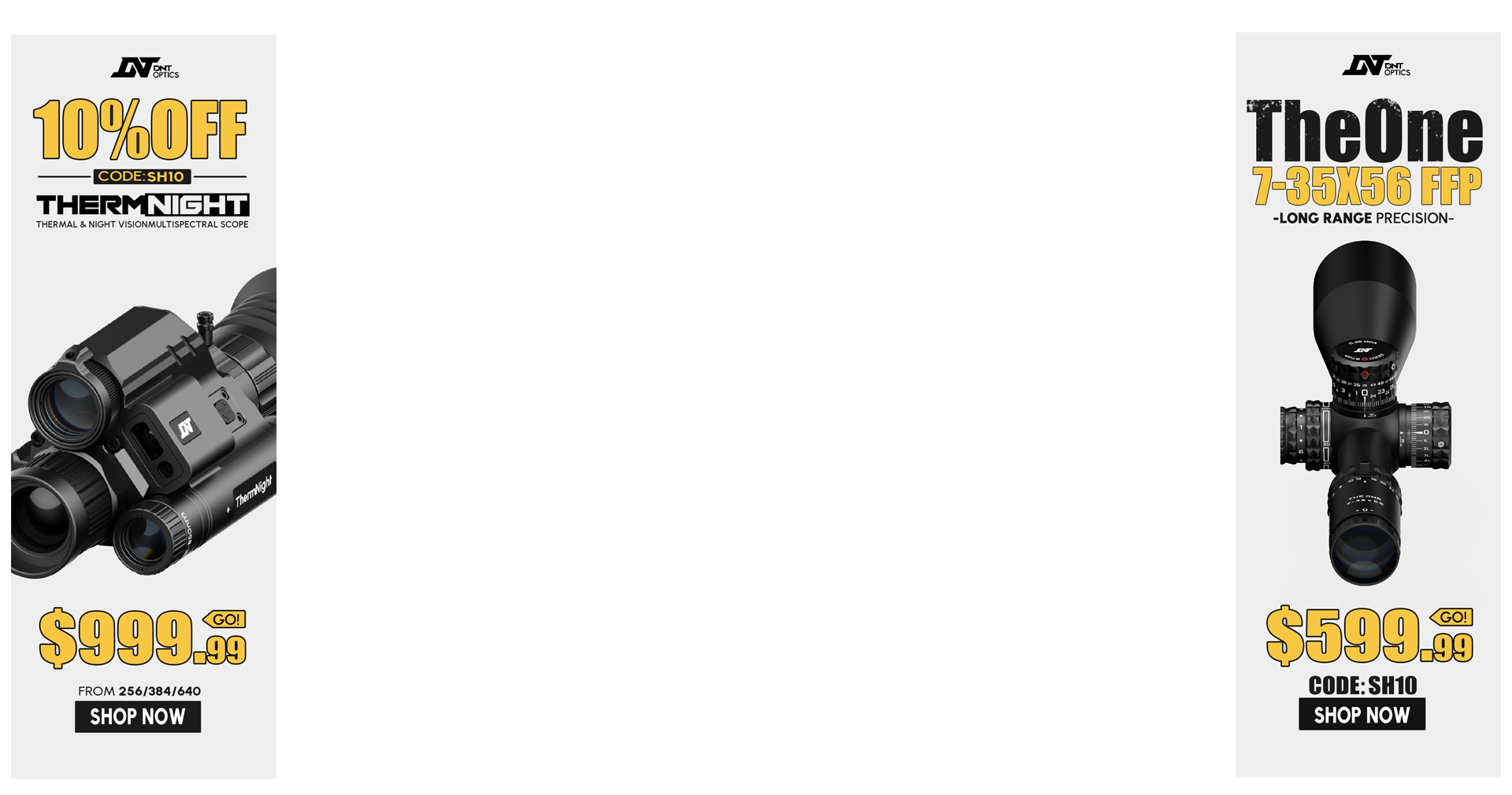@Islander , you are correct. A bit on the cold side that morning. My family have been members for about 40 years.That range looks familiar, is it just east of Redding? I think near the town of Burney?
Join the Hide community
Get access to live stream, lessons, the post exchange, and chat with other snipers.
Register
Download Gravity Ballistics
Get help to accurately calculate and scope your sniper rifle using real shooting data.

Install the app
How to install the app on iOS
Follow along with the video below to see how to install our site as a web app on your home screen.
Note: This feature may not be available in some browsers.
You are using an out of date browser. It may not display this or other websites correctly.
You should upgrade or use an alternative browser.
You should upgrade or use an alternative browser.
Garmin Xero C1 Pro chronograph
- Thread starter 021411
- Start date
They use to hold the NRA hunter pistol state championship matches there a long time ago. Been there several times. Nice range and a beautiful area.@Islander , you are correct. A bit on the cold side that morning. My family have been members for about 40 years.
They have been holding the NRA Leveraction Silhouette State Championships recently, usually alternating with Palla and Coalinga.They use to hold the NRA hunter pistol state championship matches there a long time ago. Been there several times. Nice range and a beautiful area.
Same. We aren’t getting it until like February 2024 (my speculations)I didn’t order til that night
The email they sent a couple weeks ago said the remaining units were slated to ship to them from Garmin this week and they would be shipping to customers next week.Same. We aren’t getting it until like February 2024 (my speculations)
If it gets delayed until Feb I’ll cancel my order. My LGS has a few in stock and I’d rather support them anyway(no offense to pew I just like to buy local when I can). Saving the $120 is great but a bird in the hand and all that.
I know what the emails said. We also seen that Garmin wasn’t pacing initial demand. PewPew did something crazy and have a significant discount and I’m sure their relative demand was dramatically higher than any other seller. So, I wouldn’t be surprised if February is when I get mine. I think it’s the realistic perspective rather than a disappointed perspective. I get the owners situation. Im cool with it.The email they sent a couple weeks ago said the remaining units were slated to ship to them from Garmin this week and they would be shipping to customers next week.
If it gets delayed until Feb I’ll cancel my order. My LGS has a few in stock and I’d rather support them anyway(no offense to pew I just like to buy local when I can). Saving the $120 is great but a bird in the hand and all that.
I understand how things got away from them with order volume at the initial discount. It’s easy to see why they weren’t able to hit their original target of the first part of December. I’m cool with that, I’m not going to lose my shit like the guy earlier in the thread.I know what the emails said. We also seen that Garmin wasn’t pacing initial demand. PewPew did something crazy and have a significant discount and I’m sure their relative demand was dramatically higher than any other seller. So, I wouldn’t be surprised if February is when I get mine. I think it’s the realistic perspective rather than a disappointed perspective. I get the owners situation. Im cool with it.
However, by 12/14 they should have it figured out. I trust that the email they sent was factual and they know how many outstanding orders they have and what inventory is incoming. If they say first week of Jan and that actually means February like you are speculating it’s a different story. A good business under promises and over delivers, not the other way around.
Our last Pre-Order will be shipping by the end of the week and we are expecting more to ship next week. We will open of the pre-orders again as soon as we confirm
I guess I'm wrong above...
(The Garmin's came in early)
Ok, everyone should have their tracking numbers  Looks like the next batch is shipping to us in two weeks. You guys have been awesome and we have shipped out over 200 of these units in less time than we quote you. We appreciate your patience and will open up the pre-orders again soon.
Looks like the next batch is shipping to us in two weeks. You guys have been awesome and we have shipped out over 200 of these units in less time than we quote you. We appreciate your patience and will open up the pre-orders again soon.


Area 419 back in stock as of today...

 www.area419.com
www.area419.com
NedVedPrecisionShooting also has in stock...


Garmin Xero C1 Pro Chronograph
The Xero® C1 Pro chronograph makes ballistics calculations easy. This compact device fits in your back pocket, measures projectile velocities from 100 fps to 5,000 fps and provides the data you need to refine your equipment. Setup is simple and intuitive, thanks to the button-operated design...
NedVedPrecisionShooting also has in stock...

Xero C1 Pro
CAPTURE PRECISION. EXECUTE PERFECTION. The most essential data for ballistics calculations is projectile speed. A chronograph is the best tool for the job. Whether you’re handloading for the range or building arrows for the hunt, the Xero C1 Pro chronograph provides the speed data you need to...
www.nedvedprecisionshooting.com
Hey guys, we have another shipment on the way! Pre-Order quickly!!! https://cstactical.com/garmin-xero-c1-pro-chronograph/
-Richard
-Richard
Ordered my second Garmin, this time from Richard for a belated Christmas present for my brother.
Had to quote the whole Caboodle to get a meaning how to.Good find....but this is a java command line program...I don't keep java on my laptop. Can't remember all the details but I took java off for security reasons long ago and have no programs that require it so have not installed it again.
Now, I'm not a computer sci person, but that tool doesn't seem all that straightforward to my pea brain....emphasis on pea brain. LOL
Using FitCSVTool on Windows
FitCSVTool.jar is a cross platform JAR (Java Archive) package file that can be used on most operating systems. To use FitCSVTool.jar on Windows the Oracle Java™ Runtime Environment 8 version 1.8.0 or higher, or equivalent Java Runtime Environment (JRE) or Java Development Kit (JDK), should be installed.
To verify that a JRE or JDK is installed correctly, from the Command Prompt enter the following command.
java -version
If Java is properly installed, a message will be displayed showing the version of Java that is installed. With Java correctly installed, FitCSVTool can now be used. FitCSVTool can be used from the command line, through drag-n-drop, or by associating the .FIT file extension with FitCSVTool.
Command Line
FitCSVTool is included in the FIT SDK as a JAR package file and is designed to be used from the command line using the following syntax.
java -jar FitCSVTool.jar <options> <file>
When using FitCSVTool from the command line, the path to the FitCSVTool.jar and the path to the FIT file to convert need to be provided.
To convert one of the sample FIT files included with the SDK to a .csv file, from a command prompt, navigate to the location where the FIT SDK is installed and enter the following command.
java -jar .\java\FitCSVTool.jar .\examples\Activity.fit
The output file activity.csv will be created in the \examples folder.
C:\FitSDK>java -jar .\java\FitCSVTool.jar .\examples\activity.fit
FIT CSV Tool - Protocol 2.0 Profile 21.22 Release
FIT binary file .\examples\activity.fit decoded to .\examples\activity*.csv files.
In this example, the path to the jar file located in the /java folder and the path to a FIT file located in the /examples folder are provided. The relative or absolute path can be used. This is straightforward when working with files located in the FIT SDK folder but if the files are elsewhere on the hard drive then entering the path to the files may be a challenge. One solution to this is to add the path to the FitCSVTool.jar to the CLASSPATH environment variable so that it can be referenced without having to specify the path.
Drag-n-Drop
An easier way to use FitCSVTool is to use one of the five batch files included in the SDK. These files are located in the same folder as FitCSVTool.jar. Drag-n-drop a FIT file onto any of the batch files and the output .csv files will be created in the same folder as the source FIT file. Viewing any of the batch files in a text editor will show that the batch files are using the same command line interface discussed above, with some batch files using additional Command Line Arguments.
To convert one of the sample FIT files included with the SDK to a .csv file by drag-n-drop, drag any of the FIT files from the \examples folder onto FitToCSV.bat. The output .csv file will be created in the \examples folder. The file system takes care of passing the full path of the FIT file to the batch file.
The drag-n-drop method is easier to use than the command line interface but it may require the use of two File Explorer windows which is not always convenient. Adding a shortcut to the batch files on the desktop is one option to simplify this process.
The batch files can also be used from the command prompt using the syntax:
FitToCSV.bat <filename>
The batch files are intended to be used on Windows only. The Using FitCSVTool on OSX recipe covers how to use the FitToCSV tool on OSX.
Associating Files with the .FIT file extension with FitCSVTool
A more convenient way to use FitCSVTool is to associate files with the .FIT file extension with the FitToCSV.bat file. This will allow for double clicking on any FIT file to convert it to a .csv file.
To associate FIT files with FitToCSV.bat, right click on any FIT file and choose Properties.
Windows Explorer.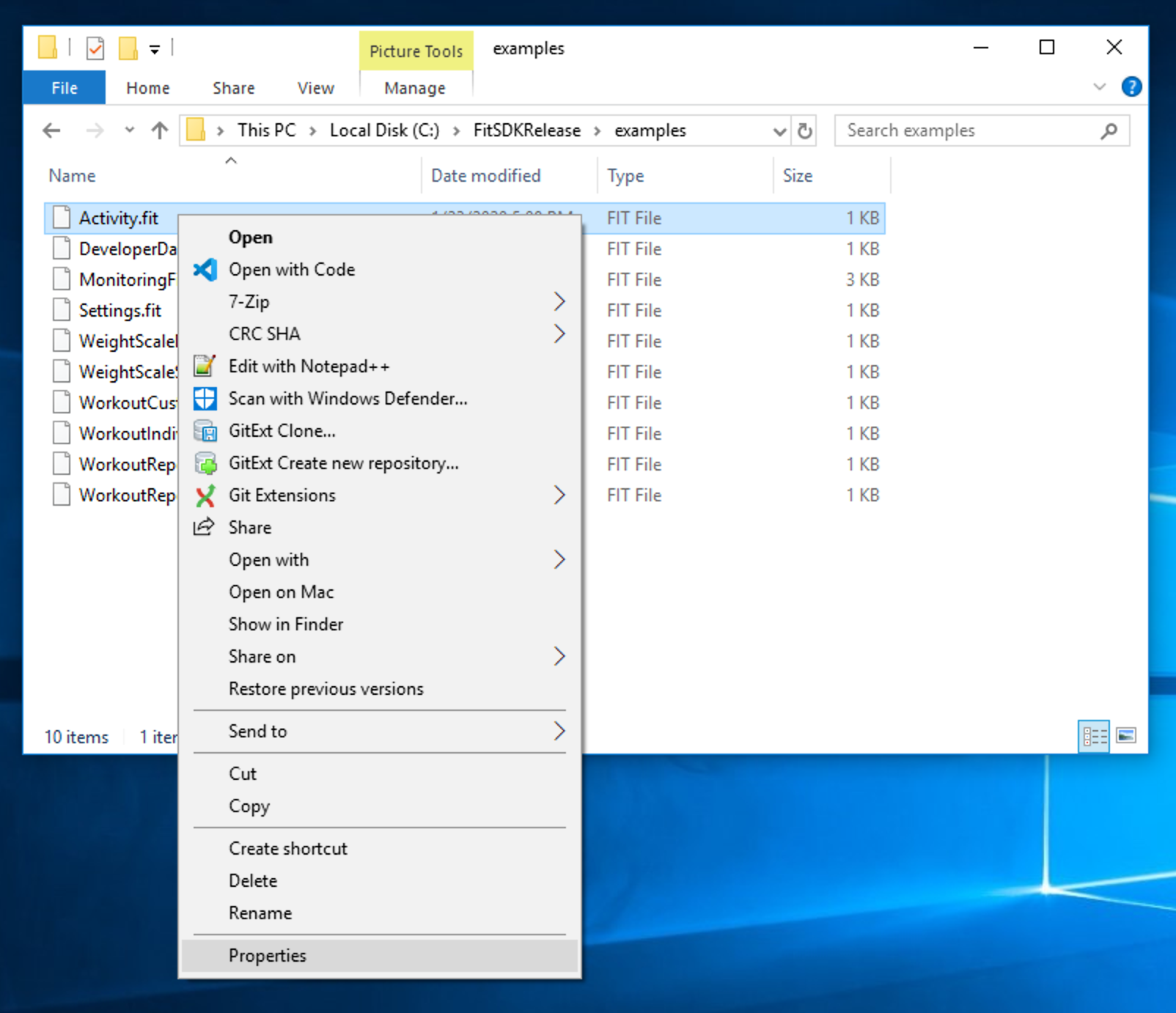
From the Properties dialog change the program that all files with the .FIT extension are opened with. Choose FitToCSV.bat or one of the other batch files depending on the requirements.
File properties.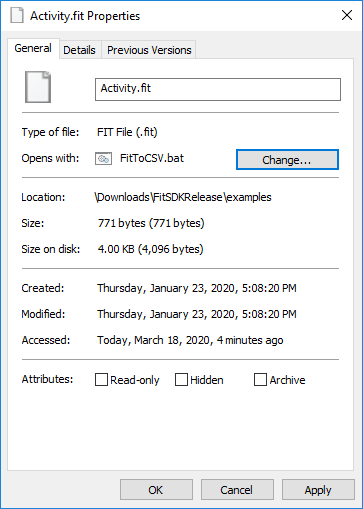
Hit OK to apply the changes and close the Properties dialog box. Double clicking, or right clicking and choosing Open, on any FIT file will convert it to a .csv file. Make sure to unzip new versions of the FIT SDK to the same location to keep from having to update the file associations.
As long as there is no better solution using a batch file will make it easier than not using it. I have created a "custom" batch file that will let you choose the filename of the FIT file that is converted to CSV format and saved. I will include the code used in the file, but for safety it's as a text file. You have to copy the text into a batch file to get it working. I'm still looking for a better solution.
Added a picture of the code as well.
Attachments
Mine, from Scheel's, was supposed to get here today. UPS blaming bad weather in the Midwest for the delay until Tuesday. 
I hate it when new toys are late!
I hate it when new toys are late!
Judas Priest don’t get me started on the Friday UPS fuck up! Happens to me all the freakin time like clockwork with those dickheads, on incoming business supplies.Mine, from Scheel's, was supposed to get here today. UPS blaming bad weather in the Midwest for the delay until Tuesday.
I hate it when new toys are late!
USPS and Fedex will delivery Sat. but UPS makes you wait until Monday evening. The word “expedite because we fucked up” is not in those assholes vocabulary.
The amount of excuses UPS comes up to miss Friday, is really quite amazing. The wind blows LATE, a mouse farts LATE, the snow flurries LATE!
Ok caffeine has kicked in
Sorry ... was just whining a little, not searching for an exposed wound. The UPS service around here is actually pretty reliable most of the time. That said, it would be nice if a Thursday f**k-up resulted in a Saturday delivery, whenever possible.Judas Priest don’t get me started on the Friday UPS fuck up! Happens to me all the freakin time like clockwork with those dickheads, on incoming business supplies.
USPS and Fedex will delivery Sat. but UPS makes you wait until Monday evening. The word “expedite because we fucked up” is not in those assholes vocabulary.
The amount of excuses UPS comes up to miss Friday, is really quite amazing. The wind blows LATE, a mouse farts LATE, the snow flurries LATE!Oh, and then there is my favorite “the holidays”. As if the freaking holidays don’t happen every freaking year.
Ok caffeine has kicked in
Hey guys, we have another shipment on the way! Pre-Order quickly!!! https://cstactical.com/garmin-xero-c1-pro-chronograph/
-Richard
We have 10 available spots as of this post, it will ship to you next week

Garmin Xero C1 Pro Chronograph
CS Tactical - High Quality Optics including Zero Compromise Optics, ZCO, Zcompoptic, MRAD, 20 MOA. See our selection and get expert advice on the perfect scope for you.
Has anyone run the Garmin shot app on an Android with a pre OS10? I have a Galaxy S5 that I would like to use, but it's OS6.
Thanks!
Thanks!
Ordered mine from Cabelas on Xmas using the Xmas gift card discount and military discount, it was $526 (tax included).
Arrived 12/29, and shot a few pellets in the basement. Picked up shots without a problem, the app works great, and the .csv output export to email is foolproof.
Photo of it next to the MagnetoSpeed Sporter and a Kestrel 5700 for comparison.
It’s a no brainer, get it and enjoy the simplicity and utility.

Arrived 12/29, and shot a few pellets in the basement. Picked up shots without a problem, the app works great, and the .csv output export to email is foolproof.
Photo of it next to the MagnetoSpeed Sporter and a Kestrel 5700 for comparison.
It’s a no brainer, get it and enjoy the simplicity and utility.
In 20 years no one has screwed my business like UPS. Around here we call them dog-sled.Sorry ... was just whining a little, not searching for an exposed wound. The UPS service around here is actually pretty reliable most of the time. That said, it would be nice if a Thursday f**k-up resulted in a Saturday delivery, whenever possible.
One time I had a new scope stuck for a week 100 miles aways. I figured it was stolen. After several phone calls, I finally got a lady supervisor “Apple” in the Philippines (with a literal rooster
Rooster not withstanding, Apple was awesome……
UPS just arrived while I am typing……my driver is outstanding!
I'm not sure if this has been brought up before, but if and when it becomes tango uniform, there is no way to change the internal battery. It is my hope that a business like ColeTac will make a soft case for the unit and Area419 rail.
I'm not sure if this has been brought up before, but if and when it becomes tango uniform, there is no way to change the internal battery. It is my hope that a business like ColeTac will make a soft case for the unit and Area419 rail.
Well, I have not seen any pictures of the inside of the Xero C1 Pro. So I have no clue if the battery is replaceable. Anybody who knows/pics?
BTW, if the battery is gone you can still run the unit using a usb cable and a Powerbank.
It was posted here previously and it’s a common battery. A link for the battery on Amazon was also posted. Also, the Garmin can be externally powered if needed.
I'm not sure if this has been brought up before, but if and when it becomes tango uniform, there is no way to change the internal battery. It is my hope that a business like ColeTac will make a soft case for the unit and Area419 rail.

Chrono Pouch for the Garmin Xero® | Cole-TAC Outdoor Gear
Introducing the Cole-TAC Xero Pouch - Your Ultimate Companion for Precision Shooting! When Garmin released the Xero Chronograph, we were excited to get our hands on one, but we instantly noticed a case was not included. Look no further than the Cole-TAC Xero Pouch, the perfect accessory to...
Thanks!Hi, the unit should turn off after 1 hour.
If you start a session, it will turn of the radar after 30 minutes. If you want to continue you just choose from the menu: "Rearm Radar"
They’re gonna have to do a lot better than that!Just saw a sale for the radarlabs.
i just got my garmin set up on my mrad..way easier. View attachment 8310381
Anyone still looking Impact Data Books has 8 in stock ready to ship. I think he is getting another 20 next week.
Just tested this and even with it hooked to the phone it did shut down at the one hour mark. Thanks again!Hi, the unit should turn off after 1 hour.
If you start a session, it will turn of the radar after 30 minutes. If you want to continue you just choose from the menu: "Rearm Radar"
As someone who has been satisfied with the LabRadar since 2016 and MS V3 since 2019, I wasn't all that eager to get a Garmin. But after getting one and running it, I have to say the small packing footprint and simplicity of use have pushed me to be a Xero C1 Pro fan and convert. https://www.ocabj.net/garmin-xero-c1-pro-chronograph-review/






Same story here.As someone who has been satisfied with the LabRadar since 2016 and MS V3 since 2019, I wasn't all that eager to get a Garmin. But after getting one and running it, I have to say the small packing footprint and simplicity of use have pushed me to be a Xero C1 Pro fan and convert. https://www.ocabj.net/garmin-xero-c1-pro-chronograph-review/
I wasn’t 100% satisfied with the LR or Magneto because of some quirks but at the end of the day they gave me what I wanted which was MV. I didn’t care for any other data to be honest.
As with many here I jumped on the Xero on release day and haven’t looked back. The Xero has been out two months now and everyone can agree it’s good to go and does the job.
If you’re on the fence just do it. I promise you it’s so much easier to use. I’m sure by now you’ve seen all the videos and reviews. What more do you want?
As with many here I jumped on the Xero on release day and haven’t looked back. The Xero has been out two months now and everyone can agree it’s good to go and does the job.
If you’re on the fence just do it. I promise you it’s so much easier to use. I’m sure by now you’ve seen all the videos and reviews. What more do you want?
I just picked one up from impact. Excited to give it a go. The magnetospeed just isn't practical for every firearm.
To recoup cost of my Magnetospeed more than 50%.What more do you want?
In the ad you write, say it is “vintage” and “very rare”.To recoup cost of my Magnetospeed more than 50%.
Use lots of exclamation points!!!!!!!!! ALL CAPS TOO!!!!
Highly desired?In the ad you write, say it is “vintage” and “very rare”.
Use lots of exclamation points!!!!!!!!! ALL CAPS TOO!!!!
"Was personally used by the Queen's Field Master of the Hunt" ought to do it.Highly desired?
Field report: 12/30/23 - 37 deg F, winds 10-18 MPH
Shot 250+ total rounds, factory and hand loaded ammo, mix of 22LR, 223 Rem, 6.5 CM, 260 Rem out to 1200 yards with friends.
Lasted 5+ hours constant on and connected to phone.
Zero dropped shots using the OEM tripod.
I brought an Arca rail mount but never used it because it was so easy to aim and set up with just the tripod. I'm not implying that the rail mounted option is not needed, but when it works so well without it, the need never arose to mount it up especially among multiple shooters.
After each string, the shooters were able to email and review .csv files on both iOS and Android devices as we set up the next rifle and spotter. At the end of a shooter's session, I could email the .csv, move the Xero to the next bench, set up the new session, and be on the spotting scope in about 1 minute. An invaluable timesaving tool especially when teaching or helping a group get data.
One practical application that I had not used before because my chrono had been a barrel mounted Magnetospeed Sporter:
After breaking the shot at distance and a good trigger press was called, if it was an elevation related miss, a quick check of the last shot velocity in comparison to the average velocity would help us determine if we needed to adjust elevation or to re-engage (like in ELR matches).
Bottom line: extremely easy setup and user interface, timesaving, and a useful tool for long range post shot correction analysis.
A range buddy bough one the same day after using it.
YMMV, Happy New Year!
Shot 250+ total rounds, factory and hand loaded ammo, mix of 22LR, 223 Rem, 6.5 CM, 260 Rem out to 1200 yards with friends.
Lasted 5+ hours constant on and connected to phone.
Zero dropped shots using the OEM tripod.
I brought an Arca rail mount but never used it because it was so easy to aim and set up with just the tripod. I'm not implying that the rail mounted option is not needed, but when it works so well without it, the need never arose to mount it up especially among multiple shooters.
After each string, the shooters were able to email and review .csv files on both iOS and Android devices as we set up the next rifle and spotter. At the end of a shooter's session, I could email the .csv, move the Xero to the next bench, set up the new session, and be on the spotting scope in about 1 minute. An invaluable timesaving tool especially when teaching or helping a group get data.
One practical application that I had not used before because my chrono had been a barrel mounted Magnetospeed Sporter:
After breaking the shot at distance and a good trigger press was called, if it was an elevation related miss, a quick check of the last shot velocity in comparison to the average velocity would help us determine if we needed to adjust elevation or to re-engage (like in ELR matches).
Bottom line: extremely easy setup and user interface, timesaving, and a useful tool for long range post shot correction analysis.
A range buddy bough one the same day after using it.
YMMV, Happy New Year!
Mine missed 2 shots yesterday on my first session. Was shooting a 7mm-08 and like an idiot I selected the wrong velocity setting. Started a new session with the correct velocity setting and it didn't miss a single shot.
Anyone having trouble missing shots? I was doing 7 shot ladder tests round robin. In all 3 strings it missed a shot in each.
I have it on an arca rail mount on spigot. Has latest update.
I have it on an arca rail mount on spigot. Has latest update.
No I was single feeding and shooting pretty slow possibly the blast off the brakeIs it possible you fired to quickly on the shots that were missed?
Also if the garmin gets moved around it won’t record until it’s stabilized again. I don’t understand the infatuation with rifle mounting it.
Similar threads
- Replies
- 3
- Views
- 309
- Replies
- 17
- Views
- 959