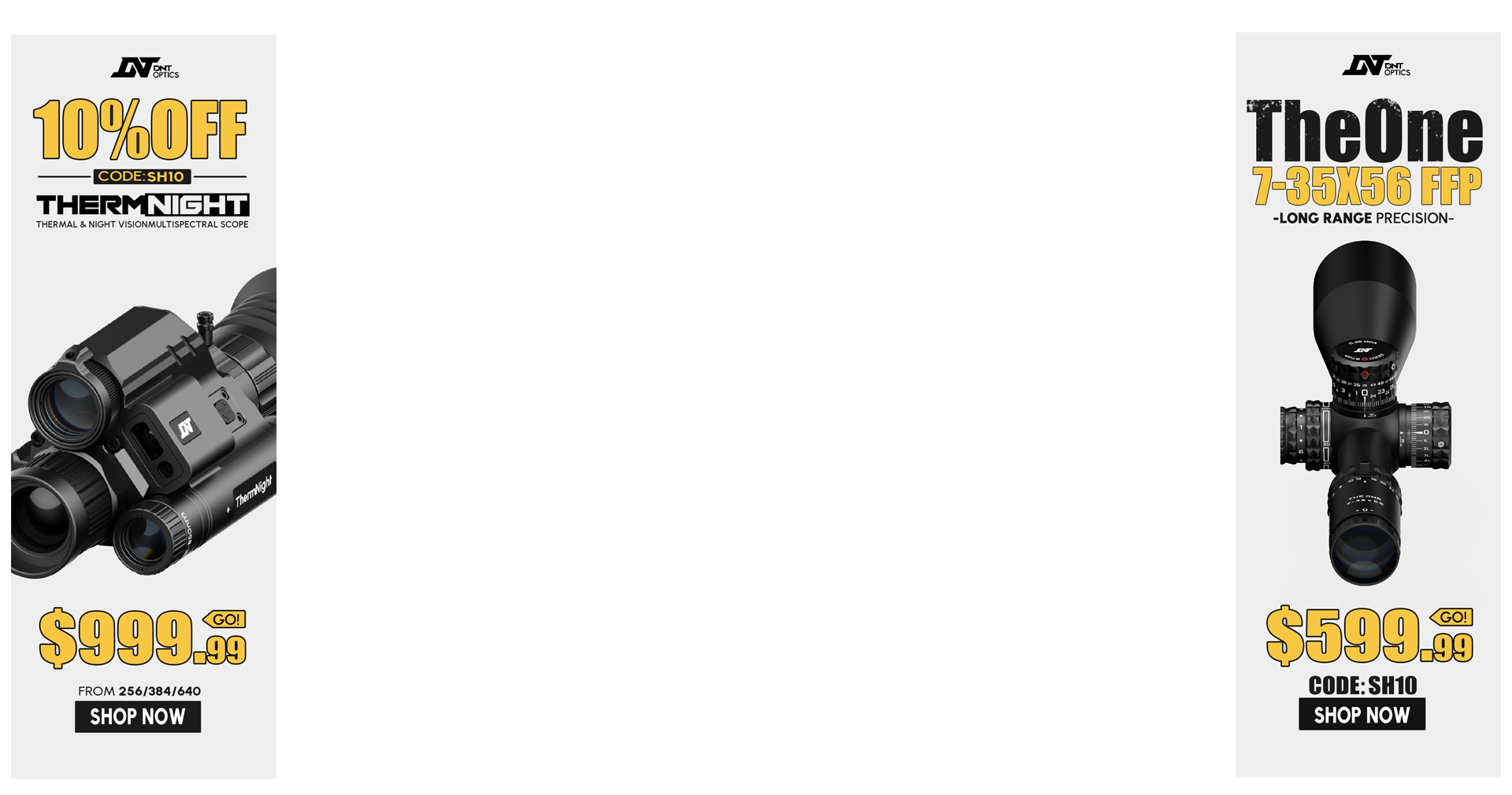Okay, so I received my 701 yesterday evening. Initial impressions are that I really like the form factor, the increased amount of real estate (over the Kestral), and again am left wanting for instructions for the software and profile loading. I mean, come on AB, get your shit together already.
Be that as it may, there was no instruction on how to get everything running in a single user guide, so I figured I'd bang something out so other folks don't have to figure it out themselves and (again) beta test crappy User Guides that are scattered across the internet.
After unboxing the 701, inserting the batteries and all the other minutae (pairing it with your phone, syncing the tempe sensor and calibrating the compass and GPS), go to your PC and download the latest version of Garmin Express. If you do not, Win 10 will not be able to recognize the device (I'm guessing the driver is proprietary and contained within the application). After installing Garmin Express, completely stop the app (yes, I selected the "Launch Garmin Express" at the end of the install, and it wouldn't detect the 701). I suspect something in the older version of Garmin Express I had, is read at application start up, so a shutdown is needed to read all the updated files/devices it supports.
With the 701 turned on, and the back cover opened, insert the micro USB plug in the 701, and then plug the standard USB end of the cable to your computer. GE will then recognize it, as well as check for firmware updates (likely needed). Install updates. After installing updates, using windows, unmount the USB device, power the 701 off, and then power back on. This will initiate the new firmware being loaded/read into the device's runtime environment.
While the firmware is loading, down load the latest AB Profile Loader "AB-PL" (ver 60, IIRC, is the most current). Don't forget to save your existing profiles somewhere (iCloud or Explorer cloud works well as a saved place if you have multiple laptops or tablets). Launch the install.exe and put the app somewhere (I create a folder with "Profile Loader" name and a date, since AB is constantly updating them).
With the 701 powered on, connect it to your computer, and also launch the AB-PL. When it launches, it will ask you which device, select the Foretrex 701.
When the AB-PL appears, you'll see the "Foretrex 701" folder in the upper right (where the comms button usually is for a Kestrel). Here's the important part; AB-PL will NOT ALLOW CDM PROFILES TO BE CREATED UNTIL YOU MOVE A DEFAULT PROFILE FROM THE 701 TO THE AB-PL. The CDM library is defaulted to a locked state until you download a profile from the device (I'm assuming this an authentication feature, clunky and crude as it may be). Unfortunately, there were no instructions I could find that showed a user how to do this (the PDF on AB was fucking useless, as it had every device but the 701). At any rate...
By selecting that Foretrex folder in the upper right, a file tree navigation panel appears (yeah, ala Windows 3.1, another amateurish U/I implementation IMHO). If you navigate through the tree to the 701 on your "My Computer" tree (shown as a mass storage device) you'll be able to drive down the tree to the AB software file directory structure that resides on the 701 device, until you hit the "Profile" folder. Select that one and hit Open.
You'll immediately see the right panel on AB-PL suddenly load with the default Profiles on the device. Select one and move it to the AB-PL profile list (lower left panel). Your CDM library will now be unlocked, as well as, you'll now be able to load saved profiles to your 701 (once you have copied them into the AB-PL "Profiles" folder). It would be nice if a message pops up stating the library is now unlocked, but there is no notification as of now that I saw.
Pretty straight forward once you figure out the logic behind the software (which is a bit quirky, but way better than the 4500 POS s/w).
Perhaps the forthcoming AB Connect will resolve some of these steps above(?). I sure hope/pray that Garmin is helping AB with the AB Connect software, since (obviously) Garmin already knows how to manage s/w distribution to a wide variety of disparate hardware devices. Or, at a minimum, I hope AB is taking notes on how Garmin does it, because Garmin's shit just plain works with out all this other nonsense. I suspect (and hope I am correct) that the AB Connect application will be that layer of abstraction between devices and AB software, so that the software can more easily be updated (as well as the devices) without necessarily requiring updates across all the devices/software.
Still, overall, I'm impressed with this little wearable device.
I haven't shot with it yet, but will be using it extensively in two weeks while out shooting prairie dogs for a week, so will give some further feedback for folks when I return.
Initial enhancements I could see being useful:
1. When the range card, or target card are enabled, block the text message paring with the phone(or cache the messages until after I get out of range card/target card mode). If I'm using either of those functions, I'm likely shooting under time constraints, and don't need a text popping up at the wrong time, blocking my come ups data when in the middle of a stage or trying to get on multiple prairie dogs/targets in the field.
2. I haven't played with it since updating the firmware, but the whole profile selection was a bit quirky with the double button tap. Put the selection in the menu where the edit option resides (which in a quick glance at the read me of the latest firmware update, seems to maybe have been addressed)
3. When "Foretrex 701" is selected for the AB-PL, FFS! go find the device on the machines and default to it's profile directory. Having a user manually traverse the file directory to get there is retarded, and is a blatantly lazy or sloppy U/I implementation.
4. The compass calibration needs better detail to explain (like having to roll the 701 over in a figure eight pattern, vice just move it in a figure eight pattern).
As I use it more, I'll revisit this thread and update what I find useful, and what I find annoying. I'm not necessarily trying to bust AB's balls with this post, I really do like this device with the AB software. That being said, I am trying to call AB out as a user and tell them the same thing I tell my engineers when we design/build/integrate technology; "It doesn't matter how gee whiz bang gucci your tech is if the user can't use it effectively. If they can't use it, we've just made their life more complicated, their work more difficult, and are distracting them from doing their mission, which IS NOT knowing how our tech operates. If we can't figure out how to make our tech usable, some other competitor will."
At any rate,
Hope this helps some folks out (including AB)...
Be that as it may, there was no instruction on how to get everything running in a single user guide, so I figured I'd bang something out so other folks don't have to figure it out themselves and (again) beta test crappy User Guides that are scattered across the internet.
After unboxing the 701, inserting the batteries and all the other minutae (pairing it with your phone, syncing the tempe sensor and calibrating the compass and GPS), go to your PC and download the latest version of Garmin Express. If you do not, Win 10 will not be able to recognize the device (I'm guessing the driver is proprietary and contained within the application). After installing Garmin Express, completely stop the app (yes, I selected the "Launch Garmin Express" at the end of the install, and it wouldn't detect the 701). I suspect something in the older version of Garmin Express I had, is read at application start up, so a shutdown is needed to read all the updated files/devices it supports.
With the 701 turned on, and the back cover opened, insert the micro USB plug in the 701, and then plug the standard USB end of the cable to your computer. GE will then recognize it, as well as check for firmware updates (likely needed). Install updates. After installing updates, using windows, unmount the USB device, power the 701 off, and then power back on. This will initiate the new firmware being loaded/read into the device's runtime environment.
While the firmware is loading, down load the latest AB Profile Loader "AB-PL" (ver 60, IIRC, is the most current). Don't forget to save your existing profiles somewhere (iCloud or Explorer cloud works well as a saved place if you have multiple laptops or tablets). Launch the install.exe and put the app somewhere (I create a folder with "Profile Loader" name and a date, since AB is constantly updating them).
With the 701 powered on, connect it to your computer, and also launch the AB-PL. When it launches, it will ask you which device, select the Foretrex 701.
When the AB-PL appears, you'll see the "Foretrex 701" folder in the upper right (where the comms button usually is for a Kestrel). Here's the important part; AB-PL will NOT ALLOW CDM PROFILES TO BE CREATED UNTIL YOU MOVE A DEFAULT PROFILE FROM THE 701 TO THE AB-PL. The CDM library is defaulted to a locked state until you download a profile from the device (I'm assuming this an authentication feature, clunky and crude as it may be). Unfortunately, there were no instructions I could find that showed a user how to do this (the PDF on AB was fucking useless, as it had every device but the 701). At any rate...
By selecting that Foretrex folder in the upper right, a file tree navigation panel appears (yeah, ala Windows 3.1, another amateurish U/I implementation IMHO). If you navigate through the tree to the 701 on your "My Computer" tree (shown as a mass storage device) you'll be able to drive down the tree to the AB software file directory structure that resides on the 701 device, until you hit the "Profile" folder. Select that one and hit Open.
You'll immediately see the right panel on AB-PL suddenly load with the default Profiles on the device. Select one and move it to the AB-PL profile list (lower left panel). Your CDM library will now be unlocked, as well as, you'll now be able to load saved profiles to your 701 (once you have copied them into the AB-PL "Profiles" folder). It would be nice if a message pops up stating the library is now unlocked, but there is no notification as of now that I saw.
Pretty straight forward once you figure out the logic behind the software (which is a bit quirky, but way better than the 4500 POS s/w).
Perhaps the forthcoming AB Connect will resolve some of these steps above(?). I sure hope/pray that Garmin is helping AB with the AB Connect software, since (obviously) Garmin already knows how to manage s/w distribution to a wide variety of disparate hardware devices. Or, at a minimum, I hope AB is taking notes on how Garmin does it, because Garmin's shit just plain works with out all this other nonsense. I suspect (and hope I am correct) that the AB Connect application will be that layer of abstraction between devices and AB software, so that the software can more easily be updated (as well as the devices) without necessarily requiring updates across all the devices/software.
Still, overall, I'm impressed with this little wearable device.
I haven't shot with it yet, but will be using it extensively in two weeks while out shooting prairie dogs for a week, so will give some further feedback for folks when I return.
Initial enhancements I could see being useful:
1. When the range card, or target card are enabled, block the text message paring with the phone(or cache the messages until after I get out of range card/target card mode). If I'm using either of those functions, I'm likely shooting under time constraints, and don't need a text popping up at the wrong time, blocking my come ups data when in the middle of a stage or trying to get on multiple prairie dogs/targets in the field.
2. I haven't played with it since updating the firmware, but the whole profile selection was a bit quirky with the double button tap. Put the selection in the menu where the edit option resides (which in a quick glance at the read me of the latest firmware update, seems to maybe have been addressed)
3. When "Foretrex 701" is selected for the AB-PL, FFS! go find the device on the machines and default to it's profile directory. Having a user manually traverse the file directory to get there is retarded, and is a blatantly lazy or sloppy U/I implementation.
4. The compass calibration needs better detail to explain (like having to roll the 701 over in a figure eight pattern, vice just move it in a figure eight pattern).
As I use it more, I'll revisit this thread and update what I find useful, and what I find annoying. I'm not necessarily trying to bust AB's balls with this post, I really do like this device with the AB software. That being said, I am trying to call AB out as a user and tell them the same thing I tell my engineers when we design/build/integrate technology; "It doesn't matter how gee whiz bang gucci your tech is if the user can't use it effectively. If they can't use it, we've just made their life more complicated, their work more difficult, and are distracting them from doing their mission, which IS NOT knowing how our tech operates. If we can't figure out how to make our tech usable, some other competitor will."
At any rate,
Hope this helps some folks out (including AB)...
Last edited: